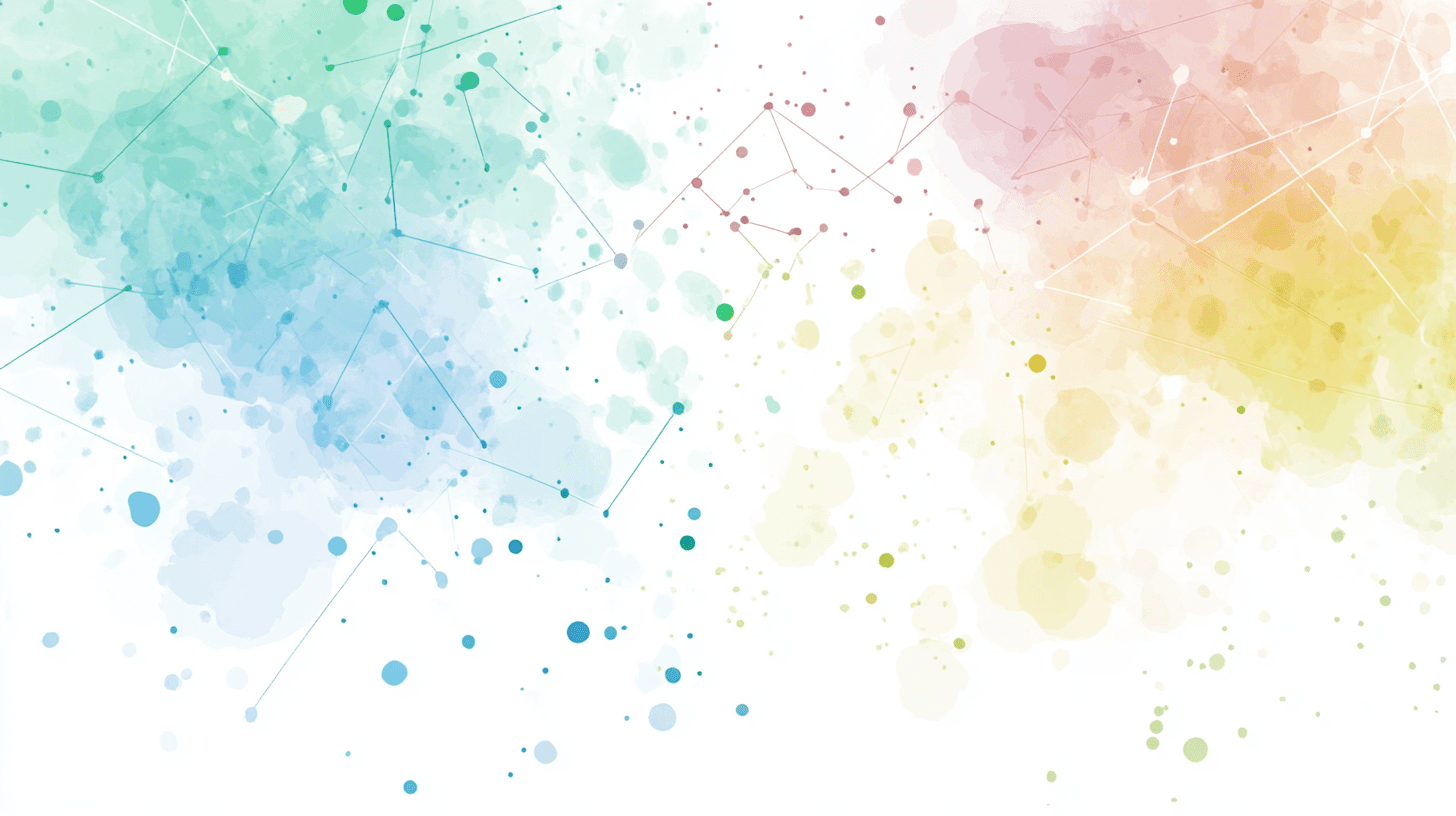
Discover Our Latest Blog Posts
Stay ahead in the dynamic world of digital business solutions. Our team loves digital tech and keeps up with the latest trends. Check out our blog posts on tech, design, and development.






























































































































What We Do
Tech Solutions for Tomorrow
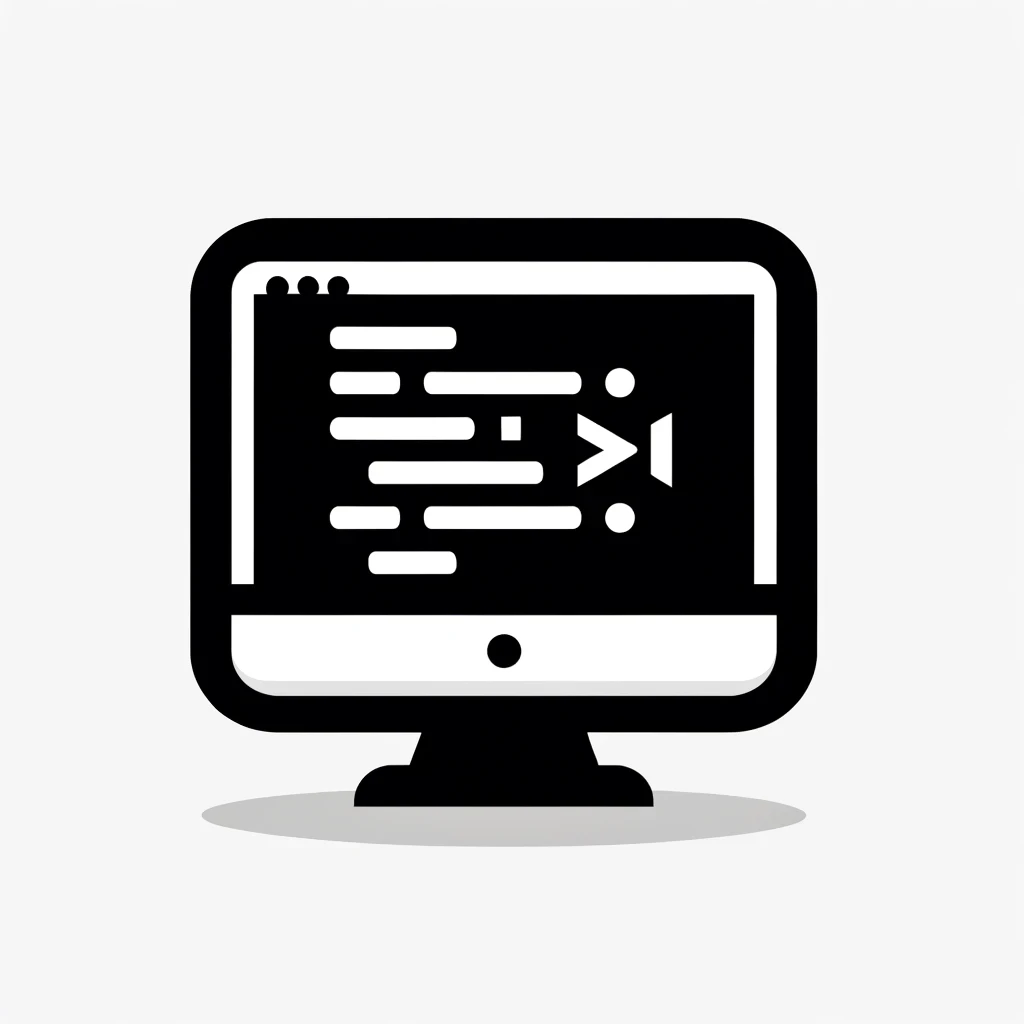
Web Development
Having a website is no longer enough. Your custom site must be easily found, engaging, and deliver a clear message.
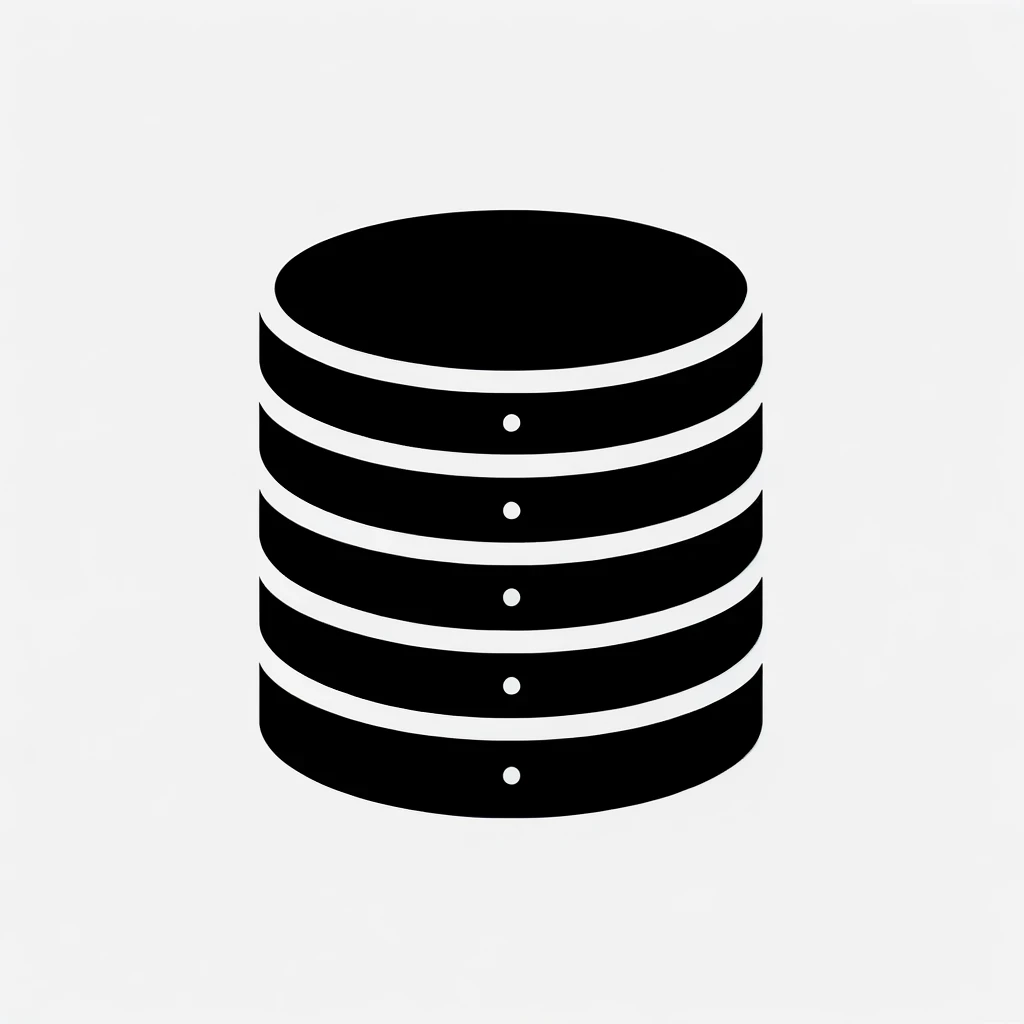
Claris Databases
With over 400 custom Claris FileMaker databases delivered in 10 years, iSOS understands why organisations invest in new database software.
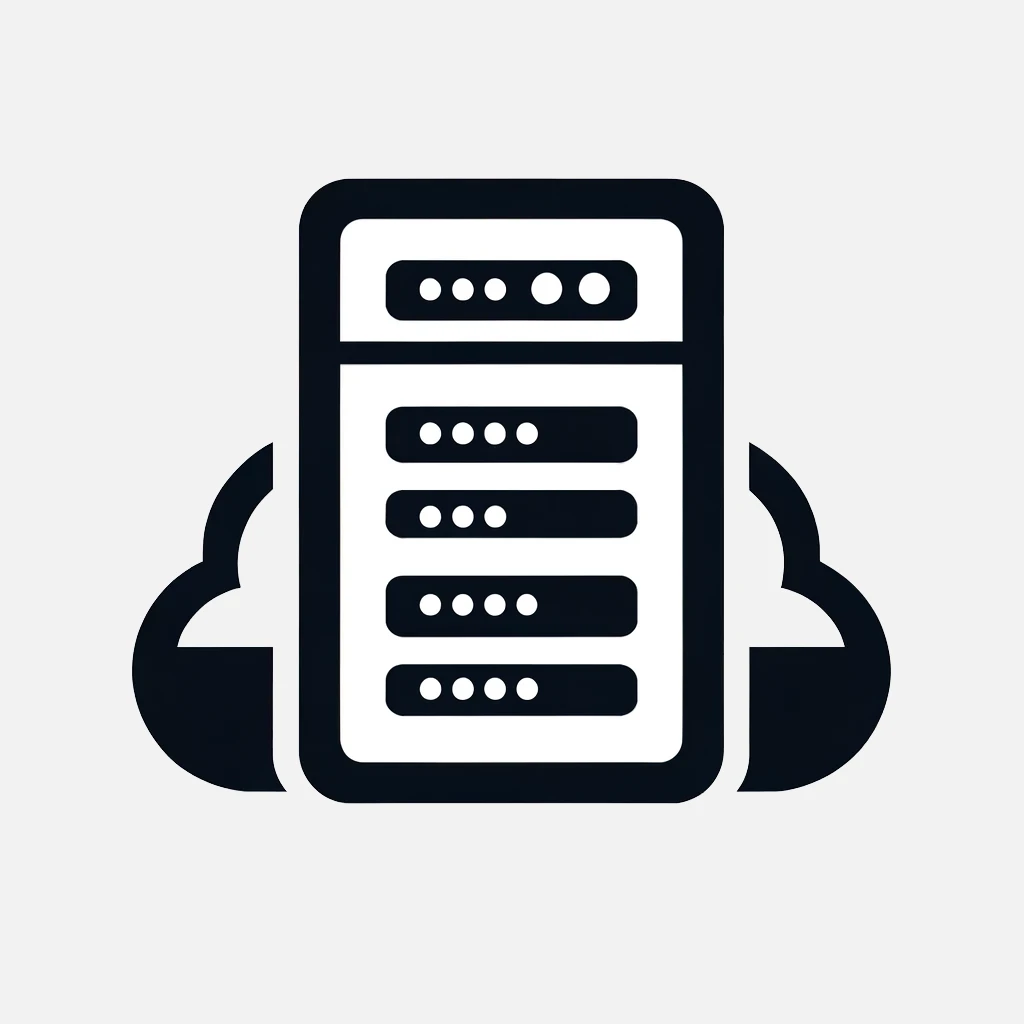
macOS & Windows Support
We offer expert macOS and Windows support, ensuring your systems run smoothly and efficiently.
Ready to Elevate Your Digital Presence?
Don't get left behind
Ensure your business stays ahead with cutting-edge digital solutions. Contact us today to keep your company at the forefront of your industry and continue thriving.
Stay Connected with iSOS
Copyright: © 2025 iSOS. All Rights Reserved.
What We Do
Tech Solutions for Tomorrow
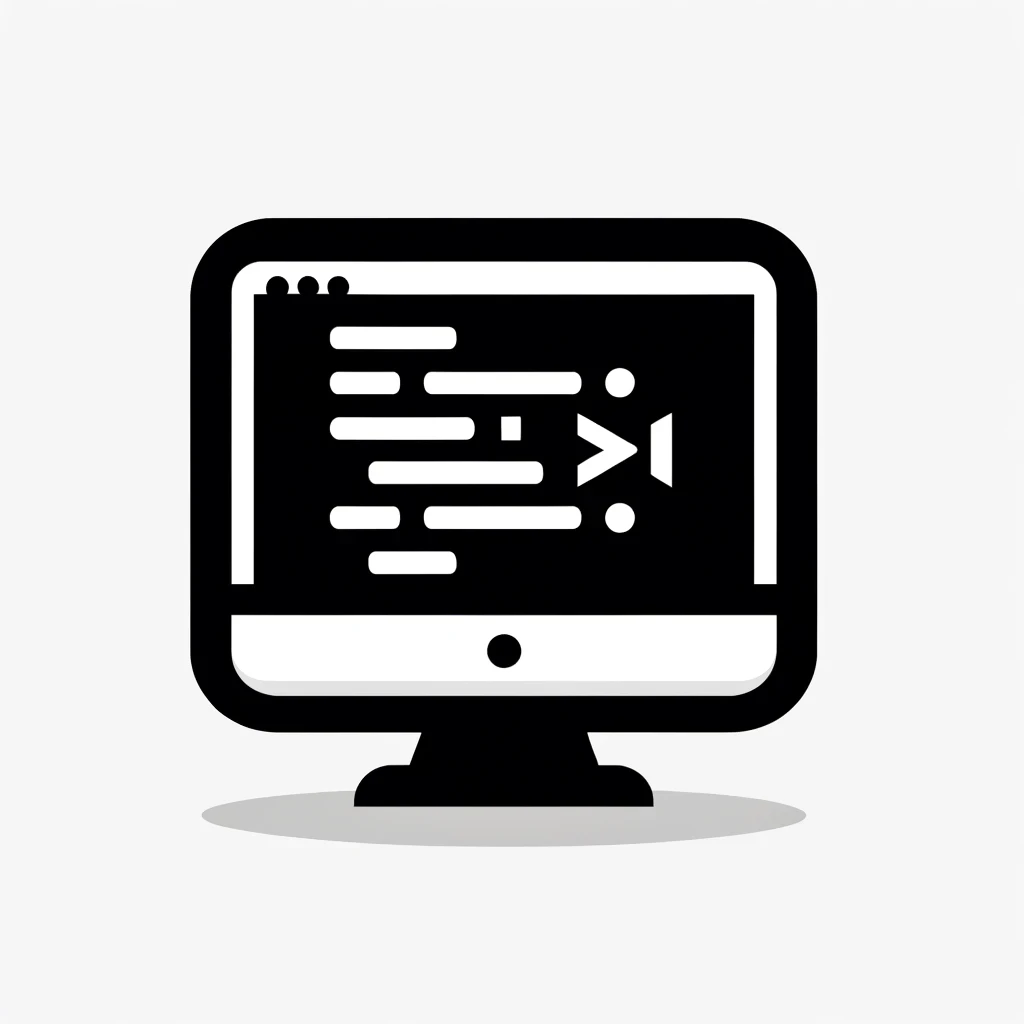
Web Development
Having a website is no longer enough. Your custom site must be easily found, engaging, and deliver a clear message.
Ready to Elevate Your Digital Presence?
Don't get left behind
Ensure your business stays ahead with cutting-edge digital solutions. Contact us today to keep your company at the forefront of your industry and continue thriving.
Stay Connected with iSOS
Copyright: © 2025 iSOS. All Rights Reserved.
What We Do
Tech Solutions for Tomorrow
Ready to Elevate Your Digital Presence?
Don't get left behind
Ensure your business stays ahead with cutting-edge digital solutions. Contact us today to keep your company at the forefront of your industry and continue thriving.
Stay Connected with iSOS
Copyright: © 2025 iSOS. All Rights Reserved.

